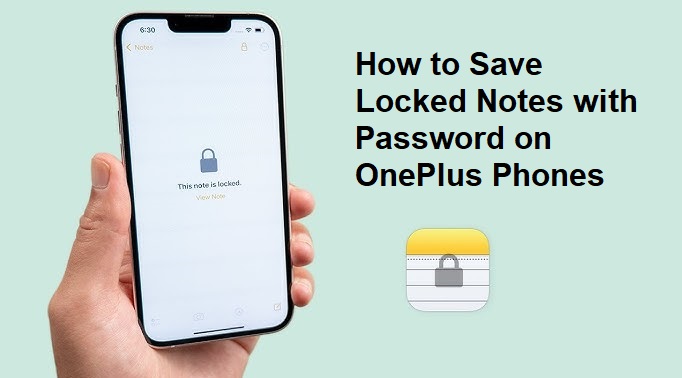In today’s digital age, keeping personal information secure is essential. If you own a OnePlus phone, you can lock your notes with a password to protect sensitive information. But what if you want to back up or transfer these locked notes? Here’s a step-by-step guide on how to save locked notes with password on OnePlus phones.
Why Lock Notes on OnePlus Phones?
OnePlus phones come with a built-in Notes app that lets you lock notes with a password or biometric security. This feature keeps personal data, passwords, or important reminders safe from prying eyes.
Steps to Save Locked Notes on OnePlus Phones
1. Ensure You Remember Your Password or PIN
- Before proceeding, make sure you know the password or PIN used to lock the notes. If you forget the password, recovering locked notes may not be possible.
2. Backup Notes Using OnePlus Cloud
- Sign In: Go to Settings > Accounts & Sync and log into your OnePlus account.
- Enable Sync: Toggle on Notes Sync to back up all your notes, including locked ones.
- Verify Backup: Open the Notes app and ensure your notes are synced.
3. Manually Export Locked Notes
- Unlock the Note: Open the Notes app and unlock the desired note using your password or fingerprint.
- Copy Content: Tap the three-dot menu in the top-right corner and choose Copy Text or Share.
- Save Elsewhere: Save the content to a secure location, such as Google Keep, Microsoft OneNote, or a secure cloud service.
4. Use Local Backup
- Create Local Backup: Go to Settings > System > Backup & Restore and enable Local Backup.
- Transfer Backup Files: Connect your phone to a computer and transfer the backup files to a safe folder.
5. Use Third-Party Backup Apps (Optional)
- If needed, consider using third-party backup apps compatible with OnePlus phones. Make sure the app supports encrypted backups.
Best Practices for Managing Locked Notes
- Use a Strong Password: Ensure your password is complex and unique.
- Enable Two-Factor Authentication: Use additional security layers if supported.
- Regular Backups: Schedule regular backups to avoid data loss.
- Keep Software Updated: Regular updates ensure maximum security.
Final Thoughts
Saving locked notes with passwords on OnePlus phones is straightforward when you use built-in backup features and secure storage methods. Regular backups and strong password management will help keep your data safe and accessible when needed.
Also Read: