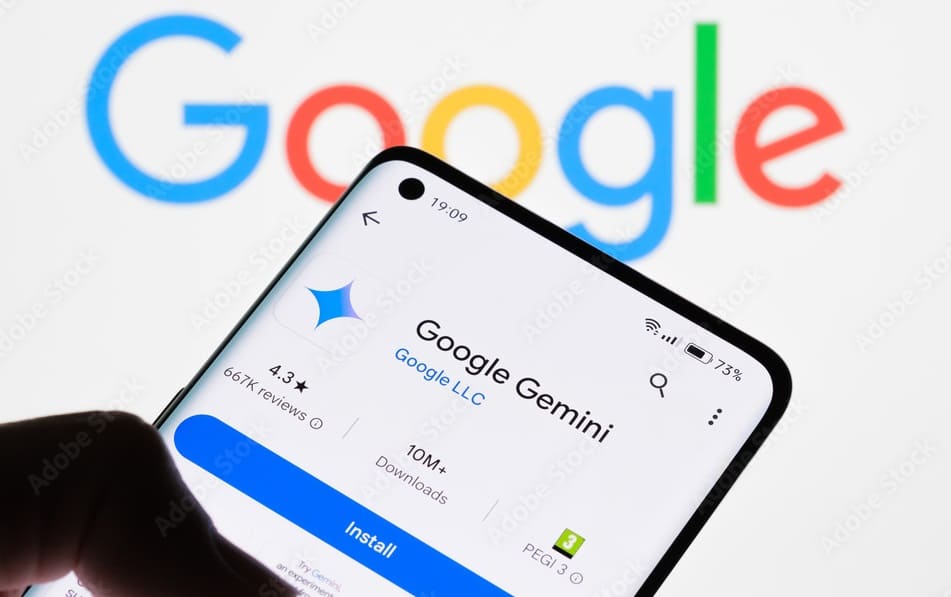We’ve all gotten pretty comfortable using Google Assistant to set reminders, play music, or answer quick questions. But what if you need something a little more? Maybe you’re looking for help brainstorming, writing, or even solving more complex problems. Enter Google Gemini—Google’s latest and greatest AI, designed to do just that. Gemini stands out as an advanced conversational AI designed to perform various tasks—whether for answering queries, simplifying research, or generating content. If you want to use Google Gemini without switching to Google Assistant, here’s how you can easily do so.
What is Google Gemini?
First things first, let’s understand what Google Gemini is. Gemini is Google’s answer to a more versatile AI assistant, focused on contextual understanding, multi-modal interactions, and an impressive ability to handle complex tasks. Unlike Google Assistant, which is primarily task-oriented (such as setting reminders or making calls), Gemini is a conversational AI that can dive deep into creative tasks like content generation, brainstorming ideas, or even problem-solving with context in mind.
How to Use Google Gemini’s AI Features Without Switching Google Assistant?
You can use Gemini alongside your Assistant, and here’s how to do it.
1. Access Google Gemini via the Google App
You don’t need to dig through your phone’s settings or make Gemini your default assistant. You can simply find it in the Google app.
- Step 1: Open the Google app (the one you usually use to search the web).
- Step 2: Look for a Gemini prompt or icon in the search bar. If it’s available in your area, you’ll see something like, “Try Gemini.”
- Step 3: Tap that, and boom—you’re talking to Gemini! You can ask it for help with anything from writing an email to getting deeper explanations on tricky topics.
It’s that simple. You’re still using the Google app as usual, just with the added power of Gemini’s AI.
2. Use Gemini in Google Search
Prefer using your browser instead of the Google app? No problem—you can access Gemini there, too!
- Step 1: Open your web browser (like Google Chrome).
- Step 2: Go to Google.com and start typing your search. If you’re using Gemini, it’ll give you more detailed, conversational responses—like chatting with a very knowledgeable friend.
This is great for when you’re looking up more complex information or need a detailed response without having to leave your browser.
3. Access Google Gemini via Google Bard
If you’ve played around with Google Bard—the AI chatbot Google launched recently—you’re already on your way to using Gemini.
- Step 1: Open bard.google.com on your browser.
- Step 2: Start typing whatever you need, and Bard (powered by Gemini) will respond with those thoughtful, detailed answers we’ve been talking about.
It’s a fun way to interact with Gemini for things like brainstorming ideas, asking creative questions, or just seeing what it can come up with!
4. Set Gemini as a Widget (Optional)
Want easy, one-tap access to Gemini? Add it as a widget to your home screen.
- Step 1: Long press on your phone’s home screen.
- Step 2: Tap “Widgets” and find the Google Search widget that works with Gemini.
- Step 3: Add it to your home screen.
Now you can tap it anytime you need something more than a quick search, and Gemini will be right there to help!
5. Voice Interaction Without Switching to Google Assistant
Okay, here’s where it gets cool: If you like talking to your phone (because, let’s be honest, who doesn’t?), you can actually use your voice with Gemini without fully switching to Google Assistant.
- Step 1: Open the Google app or Google Search.
- Step 2: Tap the microphone icon and speak your question or request.
- Step 3: If Gemini is available, it’ll respond in that chat-like, conversational style—no need to fire up Google Assistant.
It’s like the best of both worlds—you get the advanced features of Gemini with the voice control you’re used to.
Conclusion:
Google Gemini is like having an AI powerhouse right on your phone, and the best part? You don’t have to give up Google Assistant to use it. Whether you access Gemini through the Google app, your web browser, Bard, or even a handy widget, you’ve got options. It’s perfect for when you need more in-depth help or a creative boost, all without switching up your whole phone setup.
By keeping things easy and accessible, Gemini adds an extra layer of convenience and creativity to your everyday phone use. Give it a try the next time you’re tackling a tricky task or just want a little extra AI-powered assistance!
Also Read: