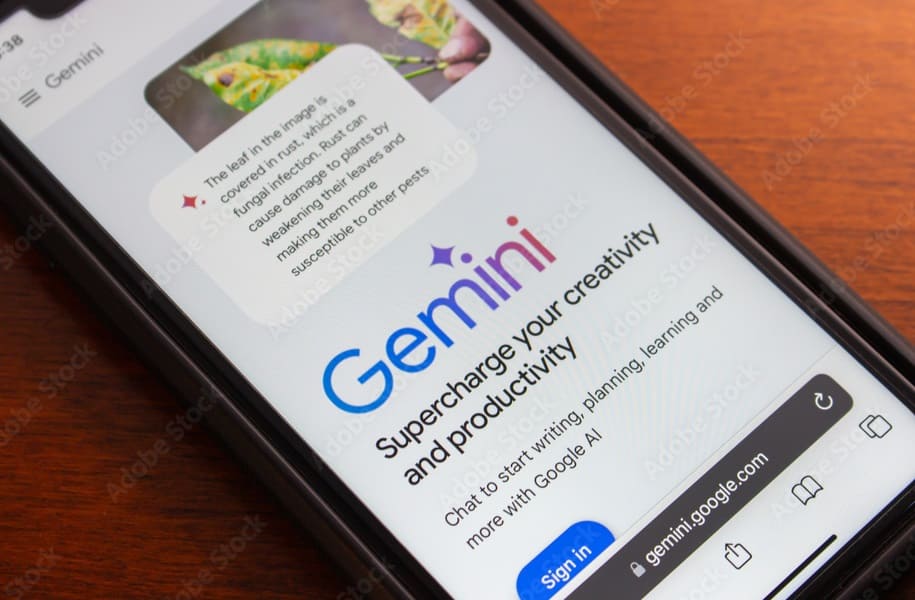We all know how Google’s apps—Gmail, Drive, and Google Docs—are absolute lifesavers when it comes to staying organized. But what if I told you there’s a new sidekick to help take your productivity up a notch? Enter Gemini Advanced, your new AI-powered assistant from Google that’s designed to make managing your emails, files, and documents smoother than ever.
Whether you’re drowning in emails, lost in a sea of files, or stuck in a doc, Gemini Advanced is here to help. Let’s dive into how you can make the most of this tool in Gmail, Google Drive, and Google Docs.
1. Using Gemini Advanced in Gmail: Your Inbox Assistant
Let’s face it: email overload is real. If you’re like most people, your inbox is bursting with unread messages, follow-ups, and the occasional “long-time-no-see” email from that distant cousin. Luckily, Gemini Advanced is great at taming the chaos.
a) Smart Writing Suggestions
Ever get an email you need to reply to, but you’re just not in the mood to craft a response? Gemini’s got your back. It scans the email, gets the gist, and suggests replies. All you have to do is hit send—or tweak it a bit if you’re feeling creative.
- How to Use: Open an email, and voila! You’ll see pre-crafted responses at the bottom. Pick one, personalize it if needed, and send it off.
b) Email Summarization
Long email threads can feel like a novel. Gemini will summarize those for you so you don’t have to scroll endlessly to catch up. Just the main points, no fluff.
- How to Use: At the top of those lengthy email chains, look for “Summarize this conversation.” One click, and you get a neat little digest of what’s been said.
c) Smart Email Categorization
If your inbox feels like a junk drawer—random emails everywhere—Gemini can help by automatically sorting messages. It learns from how you manage your emails, so with time, it gets better at knowing what’s urgent, what’s trash, and what’s everything in between.
- How to Use: Once it’s turned on, it’ll do its thing in the background, quietly sorting emails into categories like “Social” or “Important.” You just sit back and enjoy your decluttered inbox.
2. Using Gemini Advanced in Google Drive: Declutter and Find Files Faster
Google Drive is a lifesaver—until it turns into a digital landfill with files everywhere, right? Enter Gemini Advanced, which helps you tidy things up and find what you’re looking for without breaking a sweat.
a) Smart File Organization
If you’re that person who throws everything into one folder and says, “I’ll organize this later,” Gemini Advanced can help you finally tackle that pile. It suggests where files should go based on their content and type.
- How to Use: Select a bunch of files, and Gemini will suggest folders or labeling tips on the right side of your screen. You can go with its suggestions or tweak things to your liking.
b) Quick Search with Natural Language
Instead of hunting through a sea of cryptically named files, you can search for what you need in plain language. Ask Gemini for “the marketing presentation from last week,” and it’ll find it for you.
- How to Use: Type your search in the Drive bar like you’re having a casual conversation. No need for exact names; Gemini will do the detective work.
c) File Summarization
Got a big file but don’t have time to read it all? Gemini can summarize the main points for you—whether it’s a lengthy report or a dense PDF.
- How to Use: Right-click the file and select “Summarize with Gemini.” You’ll get a quick breakdown without even opening the doc. It’s like having CliffsNotes for your files.
3. Using Gemini Advanced in Google Docs: The Ultimate Writing Buddy
Whether you’re writing a quick memo or drafting a report, Google Docs is a go-to. And now with Gemini Advanced, it’s like having a writing coach built in. You get help with everything from grammar to content ideas.
a) Smart Writing Suggestions
Ever write something that feels a little off but you can’t put your finger on it? Gemini can help by offering suggestions to improve clarity, correct grammar, or spice up your vocabulary.
- How to Use: As you type, look out for underlined suggestions. You can click on these to accept, reject, or tweak them as needed. Think of it like having a second pair of eyes on your writing.
b) Content Generation
Stuck in a writer’s block? Gemini can actually generate paragraphs, outlines, or headings for you. You give it the idea, and it’ll help you flesh things out.
- How to Use: Highlight a section, right-click, and choose “Generate with Gemini.” It’s especially useful when you need to expand on ideas or brainstorm quickly.
c) Summarizing Documents
Working on something huge, like a report or thesis? Gemini can summarize it for you so you get a snapshot of the main points without rereading the whole thing.
- How to Use: In the right-hand menu, click “Summarize with Gemini” and get a digest of your document’s key highlights.
Conclusion:
Using Gemini Advanced in Gmail, Drive, and Google Docs is like having a personal assistant who works 24/7 without ever needing a coffee break. It makes email responses quicker, keeps your files organized, and even helps you write better. Whether you’re overwhelmed with emails, struggling to find files, or in need of writing help, Gemini Advanced has got your back. By using Gemini Advanced,
you’ll be able to breeze through tasks that used to feel overwhelming—and who doesn’t want that? Give it a shot, and see how much easier your digital life can be.
Also Read: