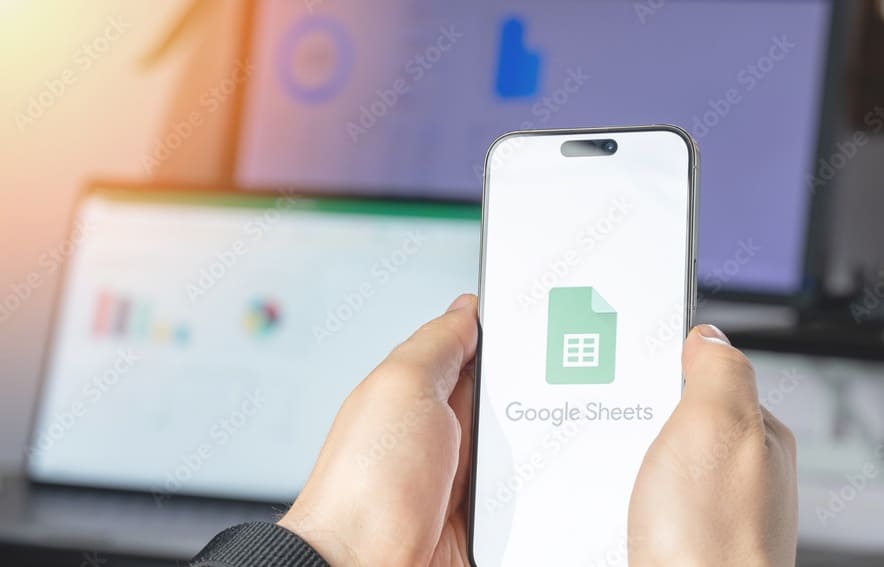Google Sheets is like a magic tool for organizing data and working together with others. Sometimes, you might want to share your spreadsheet with a wider audience, but without all the hassle of permissions and logins. Luckily, Google Sheets makes it easy to share your work as a simple webpage. Here’s a step-by-step guide to help you share your Google Sheets as a webpage with anyone.
Quick and Easy Way to Share Google Sheets as a Webpage
Step 1: Open Your Google Sheet
First things first—open the Google Sheet you want to share. If you haven’t made it yet, go ahead and create or open your spreadsheet.
Step 2: Publish Your Google Sheet
- Click to “File”: Look for the “File” tab in the top-left corner of your sheet and click on it.
- Choose “Publish to the web”: From the drop-down menu, select “Publish to the web.” A new window will pop up, guiding you through the process.
- Choose the Content to Publish:
- Entire Document or Specific Sheet: You can either share the whole document or just one sheet. Choose what fits your needs best.
- Pick the Format:
- Link: If you just want to share a link that people can click on, select “Web page.”
- Embed: If you want to add your sheet directly to a webpage, choose “Embed” to get an HTML code snippet.
- Click “Publish”: Click the “Publish” button. You might get a confirmation pop-up—just confirm it to proceed.
Step 3: Get the Sharing Link
- Copy the Link: After publishing, you’ll see a link or an HTML snippet (if you chose to embed). Copy the URL if you went with the link option.
- Share Link: Now you can send this link to anyone you want. They’ll be able to see your sheet as a webpage without needing to log in or edit anything.
Step 4: Adjust Sharing Settings (Optional)
- Manage Permissions: If you want to control who can view your sheet, you can adjust the settings.
- Go back to your Google Sheet.
- Click the “Share” button in the upper-right corner.
- Under “Share with people and groups,” you can manage who can view your sheet. Make sure it’s set to “Viewer” if you want them to only see the sheet.
- Update Publish Settings: Any updates you make to your sheet will automatically show up on the published page. If you ever want to stop publishing, go back to “File” > “Publish to the web” and click “Stop publishing.”
Step 5: Check Your Published Page
- Open the Link: Paste the copied link into your browser to see how your sheet looks online.
- Verify Access: Make sure that the information is visible and looks right.
Tips for Sharing Google Sheets as a Webpage
- Keep Data Confidential: Only share non-sensitive information to keep things safe and private.
- Keep It Updated: Your published page will update automatically, so you don’t have to worry about re-publishing every time you make changes.
- Check the Formatting: Sometimes, things might look a bit different on the web compared to Google Sheets. Double-check to make sure everything appears as you expect.
Sharing your Google Sheets as a webpage can be a great way to showcase data or reports without the complexity of permissions and logins. With these simple steps, you’ll have your sheet live on the web in no time!
Also Read: