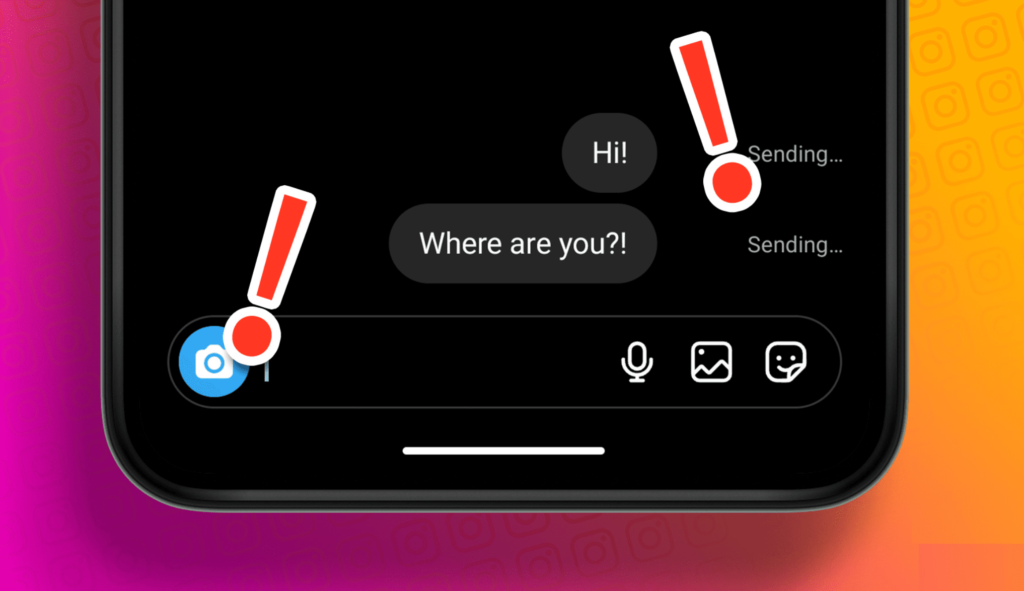Instagram is a go-to app for staying connected with friends, family, and favorite influencers. But sometimes, things don’t go as planned. One of the more annoying hiccups you might face is being unable to send messages. Don’t worry, though—here’s a straightforward guide to help you get back to messaging in no time.
How to Fix Failed to Send Message on Instagram ?
1. Check Your Internet Connection
Let’s start with the basics: your internet connection. Instagram needs a solid connection to send and receive messages. Here’s what to do:
- Wi-Fi: Ensure you’re connected to a Wi-Fi network. Try toggling the Wi-Fi off and back on, or switch to another network if possible.
- Mobile Data: If you’re using mobile data, make sure it’s turned on and that you have enough data left.
2. Restart the Instagram App
Sometimes, all an app needs is a fresh start. Close Instagram completely and reopen it.
- iOS: Swipe up from the bottom of the screen and pause midway. Swipe up on the Instagram app to close it.
- Android: Open the recent apps menu and swipe Instagram away to close it.
3. Update the App
Running an old version of Instagram can cause problems. Make sure your app is up to date.
- iOS: Open the App Store, tap your profile icon, and scroll down to check for updates.
- Android: Open the Google Play Store, tap your profile icon, go to “Manage apps & device,” and see if Instagram needs an update.
4. Clear Cache (Android Only)
Clearing the cache can help fix issues caused by temporary files.
- Go to Settings > Apps > Instagram > Storage > Clear Cache.
5. Check Instagram’s Server Status
Sometimes, the problem isn’t with your phone but with Instagram itself. Check if Instagram is down by visiting a site like Downdetector.
6. Log Out and Log Back In
Logging out and back in can refresh your session and fix temporary glitches.
- Go to your profile, tap the three lines in the top right, then go to Settings > Log Out.
7. Reinstall the App
If none of the above steps work, try reinstalling Instagram.
- iOS: Tap and hold the Instagram app, then tap Remove App. Reinstall it from the App Store.
- Android: Tap and hold the Instagram app, then tap Uninstall. Reinstall it from the Google Play Store.
8. Check for Account Restrictions
Instagram might have restricted your account if you’ve violated any guidelines. Look for any notifications or emails from Instagram about restrictions.
9. Contact Instagram Support
If you’ve tried everything and still can’t send messages, it’s time to contact Instagram Support. You can do this within the app:
- Go to Settings > Help > Report a Problem.
Final Thoughts:
It’s frustrating when Instagram messages don’t work, but most issues can be fixed with a few simple steps. Ensure your app is updated, your internet connection is stable, and check for any restrictions or server problems. If all else fails, Instagram Support is there to help. Happy messaging!
By following this guide, you’ll be back to chatting with your Instagram friends in no time. If you have any other tips that worked for you, feel free to share them in the comments below!
Also Read: