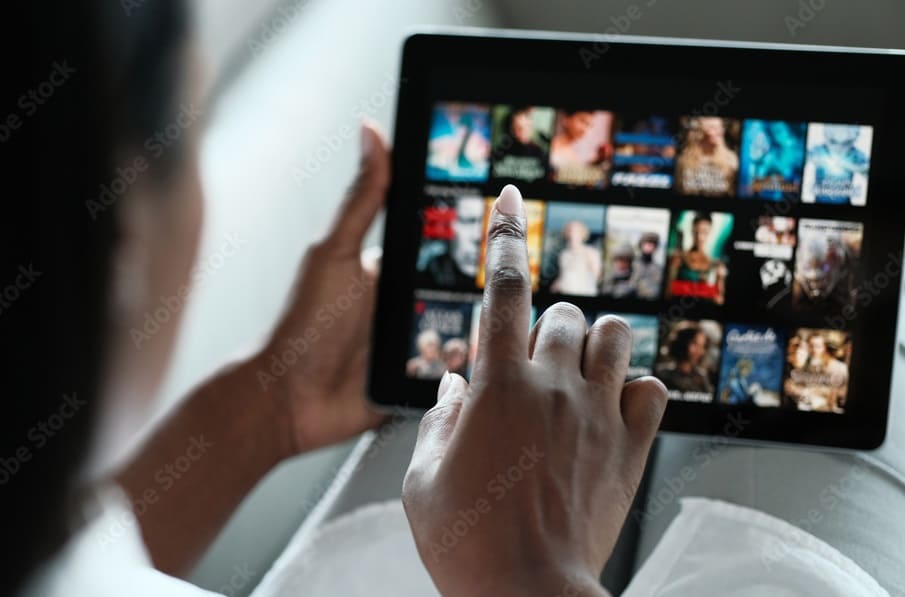Ever found yourself watching a captivating scene on Netflix and wishing you could save it forever? Maybe it’s a powerful quote, a stunning visual, or just a hilarious moment you want to share with friends. But when you try to take a screenshot, Netflix seems determined to block your efforts. Don’t worry — you’re not alone! Netflix’s built-in security features make taking screenshots challenging to prevent piracy. However, there are legitimate ways to capture those special moments without breaking any rules. In this guide, we’ll show you how to take screenshots while watching Netflix on various devices, including Windows, Mac, Android, and more. Let’s dive in and make sure you never miss saving a memorable Netflix moment again!
Why Is Taking Netflix Screenshots So Hard?
Netflix uses DRM (Digital Rights Management) technology to stop screen capturing. This helps protect creators from piracy. But sometimes, you just want to save a scene for a review, educational project, or a fun memory with friends.
How to Take Screenshots While Watching Netflix on any Device?
1. Windows PC
- Try This: Disable Hardware Acceleration
- Open your web browser (Chrome or Firefox works well).
- Go to Settings > System.
- Turn off “Use hardware acceleration when available.”
- Restart the browser and play your Netflix show.
- Use
PrtScnorWindows + Shift + Sto take a screenshot.
- For Tech-Savvy Users: Use a Virtual Machine
If you’re comfortable with advanced tech, running Netflix in a virtual machine can bypass some restrictions.
2. Mac
- Easy Method: Use Safari or Chrome.
- Open Netflix and play the scene you want.
- Press
Command + Shift + 4to capture a selected area. - Use
Command + Shift + 5for more screenshot options.
3. Android Devices
- Option 1: Screen Recording
- Use the built-in screen recorder (if available) or a third-party app.
- Play the Netflix video and record the scene.
- Take screenshots from the recorded video.
- Option 2: Advanced Method (Rooted Devices)
This requires technical know-how and can be risky, so proceed with caution.
4. iPhone/iPad
- Tough Luck: Taking screenshots on iOS is nearly impossible without jailbreaking the device, which can void warranties and compromise security.
Things to Keep in Mind
- Be Respectful: Use screenshots only for personal use, reviews, or educational content. Don’t share copyrighted material publicly.
- Legal Note: Netflix’s terms of service prohibit unauthorized screen capturing, so be aware of the potential risks.
Wrapping It Up
Though Netflix makes it challenging to take screenshots, there are ways to capture special moments on different devices. Just remember to be mindful of the ethical and legal considerations. Happy streaming!
Also Read: