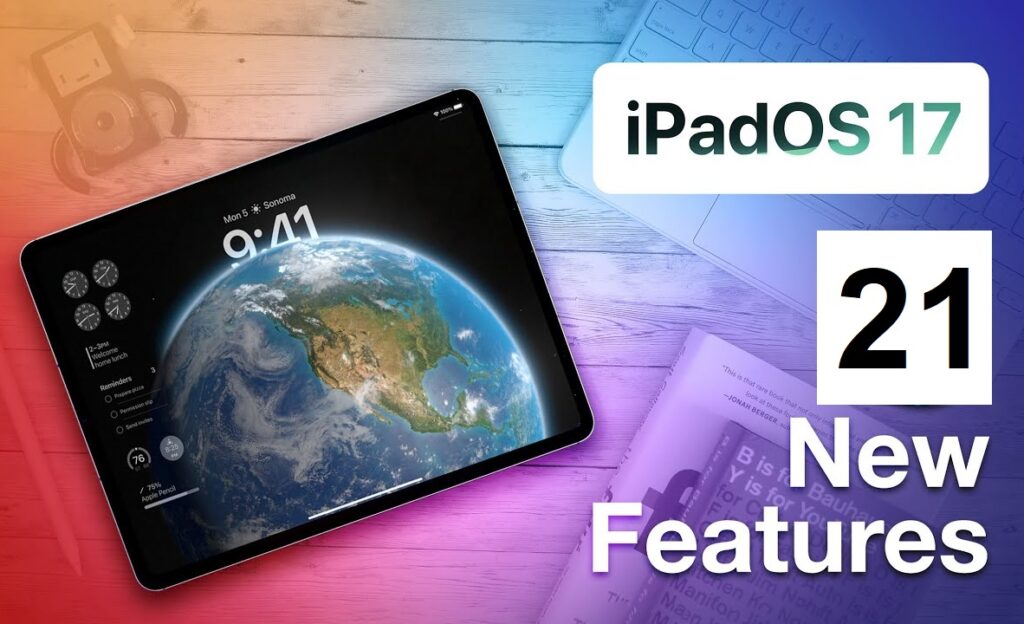Apple’s Worldwide Developers Conference (WWDC) on June 5, 2023, showcased a myriad of features soon to grace iPadOS 17. Building upon the success of iPhone features introduced in 2022, Apple revealed that iPad users could embrace iPadOS 17 on September 18, 2023. This update brings forth a redesigned Lock Screen, interactive widgets, enhanced PDF functionality, and an overhauled Health app. Read on for a comprehensive breakdown of the wealth of new features awaiting iPad users with the official release of iPadOS 17 in the fall of 2023.
21 New Features of iPadOS 17
Tailored for theexpansive screens of iPads, iPadOS 17 introduces a range of enhancements to the Lock Screen, Stage Manager, and widgets. Notably, it incorporates most features found in iOS 17, delivering a more immersive and versatile user experience. Delve into the 21 innovative features of iPadOS 17 below:
1) Lock Screen: Elevate your iPad Lock Screen experience with personalized wallpaper options, interactive widgets, and fonts in customizable styles and colors. Stay informed with Live Activities, offering real-time updates on game scores or the status of your food delivery. Explore how to create a custom iPad Lock Screen for a tailored touch.
2) Interactive widgets: Transform your Home Screen and Lock Screen widgets with interactive capabilities. Simply tap a widget to accomplish tasks such as completing to-do items, managing your smart home devices, or playing the latest podcast episode. Learn how to add, edit, and remove widgets on iPad for an optimized user experience.
3) Messages: Seamlessly share your location or request a friend’s location directly within Messages conversations. Audio messages are now transcribed, providing real-time readability. Enhance message searches with combined filters for quicker access. Discover how to share your location, send and receive audio messages, and efficiently search in Messages on iPad.
4) Stickers: Infuse creativity into your photos and screenshots with Stickers. Add them effortlessly using the onscreen keyboard or Markup tools. Generate personalized stickers from Memoji in Messages or create unique ones from your photos and Live Photos. Master the art of sending stickers in Messages, decorating with stickers, and crafting stickers from your photos on iPad.
5) FaceTime: Extend communication options with FaceTime by leaving audio or video messages if a call goes unanswered. Express reactions during FaceTime calls using hand gestures, unleashing hearts, confetti, and fireworks on the screen. Seamlessly transfer FaceTime calls between your iPad and Apple TV. Explore features such as recording video messages, adding reactions in a video call, and handing off a FaceTime call across your Apple devices.
6) Health: Experience an optimized Health app on iPad, designed for a larger screen. Dive into health trends, interactive charts, medication reminders, menstrual cycle tracking, and more. Foster emotional awareness with state-of-mind logging and access mental health resources. Get started with Health on iPad, log your state of mind, and take a mental health assessment.
7) Keyboard: Autocorrected words are now temporarily highlighted for easy identification. Revert to the original word with a simple tap. Predictive text appears inline as you type, enhancing typing efficiency. Gain insights into entering text using the onscreen keyboard and utilizing predictive text on iPad.
8) Screen Distance: Safeguard your vision with the Screen Distance feature in Screen Time. This feature encourages maintaining a distance greater than 12 inches for prolonged iPad usage. Learn how to help protect your vision health with Screen Distance on iPad.
9) Visual Look Up: Pause a video on any frame to leverage Visual Look Up in your videos. Identify food in photos or videos and receive related recipes. Extend Visual Look Up to objects lifted from photo backgrounds. Learn how to use Visual Look Up to identify objects in your photos and videos on iPad.
10) Safari: Embrace organized browsing with different profiles for distinct topics, such as work and personal. Autofill verifications from Mail now populate automatically in Safari. Facilitate password sharing for a set of accounts with trusted contacts. Discover the benefits of creating multiple Safari profiles on iPad and sharing passwords or passkeys.
11) Photos: Enjoy enhanced photo organization with iPad recognizing and sorting pets alongside friends and family in the People & Pets album. Modify focus points in portrait editing and personalize memories with reordered photos and videos. Explore features such as identifying people and pets in Photos on iPad, changing the focus point of a portrait, and personalizing memories.
12) Privacy and Security: Communication Safety now includes protections against sensitive videos and photos, covering content sent and received in AirDrop, Contact Posters, the systemwide photo picker, and FaceTime messages. Choose to blur sensitive content with Sensitive Content Warning. Enhancements to Lockdown Mode bolster defense against sophisticated cyberattacks. Learn how to receive warnings about sensitive content on iPad and fortify your device with Lockdown Mode.
13) Accessibility: Empower those with speech loss through Personal Voice, creating a voice that reflects their identity. Utilize Live Speech to communicate in calls and conversations. Record your Personal Voice on iPad for a personalized touch.
14) Freeform: Unleash creativity with new drawing tools like a watercolor brush, calligraphy pen, highlighter, variable-width pen, and ruler while brainstorming on a board. Collaborate seamlessly with Follow Along, showcasing your screen in real-time. Dive into drawing or handwriting on a Freeform board on iPad and viewing others in a board.
15) Magnifier: Enhance accessibility with Point and Speak, simplifying interactions for individuals who are blind or have low vision. Read aloud text and labels around you using Magnifier on iPad.
16) News: Apple News+ subscribers can now engage in daily crossword puzzles within the News app, and audio stories are accessible in the Podcasts app. Solve crossword puzzles in Apple News on iPad and listen to subscriber-only content in Podcasts on iPad.
17) Notes: Streamline document reviews with the ability to view PDFs and scans directly in your notes. Add links to connect related notes, improving organization. Learn how to work with PDFs in Notes on iPad and add links for enhanced note-taking.
18) Reminders: Enhance your shopping experience with Grocery Lists automatically sorting items into categories. Divide lists into sections with headers and visualize tasks with the new Column View. Create a grocery list in Reminders on iPad for efficient planning.
19) Home: Stay informed with Activity History, detailing door lock and unlock events, recent garage door activity, contact sensor updates, and security system status. Explore how to view Activity History on iPad.
20) AirPlay (iPadOS 17.3): Elevate your hotel room experience with AirPlay, streaming shows, music, and vacation photos directly to the television. Discover how to use AirPlay in your hotel room.
21) Learn Tricks for iPadOS 17: The Tips app continuously adds new suggestions to help you maximize your iPad experience. Get valuable tips to unlock the full potential of your device.
iPadOS 17 Supported Devices
iPad models with A9 and A9X chips are no longer supported by iPadOS 17, which officially ends support for iPads that aren’t compatible with the Apple Pencil. Instead, iPadOS 17 requires an A10 chip or newer. Additionally, iPadOS 17 is the first iPadOS update to stop supporting an iPad with the maximum 12.9-inch display and compatibility with Apple Pencils. iPadOS 17 is compatible with the following models:
- iPad mini (6th generation)
- iPad (10th generation)
- iPad Air (4th generation)
- iPad Air (5th generation)
- iPad Pro 11-inch (1st generation)
- iPad Pro 11-inch (2nd generation)
- iPad Pro 11-inch (3rd generation)
- iPad Pro 11-inch (4th generation)
- iPad Pro 12.9-inch (3rd generation)
- iPad Pro 12.9-inch (4th generation)
- iPad Pro 12.9-inch (5th generation)
- iPad Pro 12.9-inch (6th generation)
- iPad mini (5th generation)
- iPad (6th generation)
- iPad (7th generation)
- iPad (8th generation)
- iPad (9th generation)
- iPad Air (3rd generation)
- iPad Pro 10.5-inch
- iPad Pro 12.9-inch (2nd generation)
How to Install iPadOS 17 ?
To download iPadOS 17 on your iPad, follow these general steps:
- Check Compatibility: Ensure that your iPad is compatible with iPadOS 17 by referring to the list of supported devices provided by Apple.
- Backup Your iPad: Before proceeding, back up your iPad using iCloud or iTunes/Finder on a computer to prevent data loss.
- Connect to Wi-Fi: Ensure your iPad is connected to a stable Wi-Fi network as the update is typically a large file best downloaded over Wi-Fi.
- Go to Settings: Open the Settings app on your iPad.
- General: Within the Settings menu, locate and tap on “General.”
- Software Update: Look for the “Software Update” option. If iPadOS 17 is available, it will be listed there.
- Download and Install: Tap on “Download and Install,” entering your passcode if prompted.
- Agree to Terms and Conditions: Read and agree to the terms and conditions presented.
- Installing Update: Your iPad will begin downloading and installing the update. Be patient, and ensure sufficient battery life or connect to a power source.
- Complete the Installation: After the download, your iPad will automatically restart to install iPadOS 17. Once finished, your iPad will be updated.
How to Install iPadOS 17 Beta ?
Installing beta versions of software comes with potential risks, as beta versions are still in testing and may have bugs or issues. If you are comfortable with this and want to download the iPadOS 17 beta, here is a guide:
- Enroll in the Apple Beta Software Program: Visit the Apple Beta Software Program website and sign in with your Apple ID. Enroll your iPad in the program.
- Backup Your iPad: Before installing the beta, back up your iPad using iCloud or iTunes/Finder on a computer.
- Download Beta Profile: From the beta program website, download the beta profile specific to iPadOS 17.
- Install Beta Profile: Open the Settings app, go to “Profile Downloaded,” and install the downloaded beta profile.
- Check for Update: After installing the profile, go to Settings > General > Software Update. iPadOS 15 beta should appear as an available update.
- Download and Install: Tap “Download and Install,” enter your passcode if prompted, and follow the on-screen instructions.
- Agree to Terms and Conditions: Read and agree to the terms and conditions presented during the installation process.
- Installing Beta: Your iPad will download and install the beta. This may take some time, and your device may restart.
- Explore Beta Features: Once installed, explore the new features of iPadOS 17 beta while keeping in mind potential issues and bugs.
Remember, beta versions are not as stable as official releases, and you might encounter unexpected issues. Always back up your data before installing beta software. If you encounter problems, consider reverting to the stable version by removing the beta profile and reinstalling the official release through a restore.
Also Read :